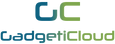FAQ - Portable Monitor
FAQs of XScreen Models:
FAQ - XScreen Portable Monitor
FAQ - XScreen Plus (1080P / 4K Version)
FAQ - XScreen Duo with Wireless Connection
FAQ - XScreen Air with Wireless Connection
General FAQs of XScreen Portable Monitor Series
► What are the differences between the XScreen Models?
► Do I need to get the HDMI cable and USB Type-C cable by myself?
No. As long as you bought XScreen, 1 mini HDMI cable, 1 Type-C to Type-C cable and 1 USB to Type-C cable will be packed with XScreen.
► Can I use my own Type-C cable for connecting data display?
Yes, you can. However, you need to make sure your own Type-C cable can support video data output. Since most of the Type-C cables are only for charging, you need to get the one support video data output.
► Can I use my own power adapter for charging up XScreen?
Yes, you can. However, please note that not all the power adapter is suitable for XScreen models.
For the models XScreen, XScreen Plus(1080P), XScreen Air, XScreen Duo:
You can use your own power adapter with 5V/2A power output. Also, you can use the power bank for charging these models.
For the XScreen Plus (4K) model:
You can use your own power adapter with 12V/2A power output. Also, you can use the power adapter or power bank with POWER DELIVERY function to charge up XScreen Plus 4K model.
You can check the label on the power adapter to check it's power output.
► Do I need to get an extra set of speakers for XScreen when I am playing games with it?
No, you don't. XScreen has built-in speakers.
►Can I use XScreen as a second monitor for my computer set up?
Yes. By connecting XScreen model to your computer by HDMI cable, a dual monitor setup can be done. You can choose to set a duplicated monitor or extending monitor by changing the display setting on your own computer.
► Can screen mirroring be done on XScreen?
Yes, you can. With just a Type-C and HDMI universal cable, you can mirror your device screen to XScreen. There is a video for you to know how to connect your device to XScreen. Please check out here for detailed procedures.
If your device is not with Type-C and HDMI universal port, you can use the adapter to transform the plug into the HDMI plug.
(Adapter transforming into Type-C plug is not recommended because some Type-C adaptor only function in charging but not function in data output)
This is used for the duplicate screen. If you want to conduct an extended display, you can refer to the next FAQ.
► Can dual monitors be done on XScreen and my notebook?
Yes, XScreen contains extended desktop mode (screen 1 and 2) when connecting with your notebook. You can set up dual monitors on your notebook if you want to apply dual monitors function.
If you are a Windows user, you can right-click your desktop and go to display setting to set up dual monitors function.
If you are a MacBook user, you can go to System Preferences in the Apple menu, then press Displays. After that, click the Arrangement tab. Remember do not click Mirror Displays if you do not want to demonstrate a duplicate screen.
► How can I know whether my device is compatible with XScreen?
You can check it Here, to see whether your device supports video output over Type-C cable.
If your device is not listed on that list, please feel free to contact us or bring your device to our office for testing.
► Does XScreen support Apple devices in terms of video output?
Yes. You can connect any of your Apple devices with an HDMI cable. If your Apple device has a mini HDMI port, you can connect XScreen by the HDMI cable directly; but if your Apple device does not have a mini HDMI port, please do also connect it with an adapter.
And if you want to connect XScreen with Type C cable, please do check the availability carefully as there are only a few Apple devices support Type C video output, which includes the followings:
Desktop:
Apple iMac (Mid 2017) and newer
Apple iMac Pro
Apple Mac Mini (Late 2018) and newer
Laptop :
Apple MacBook Pro (Late 2016) and newer
Apple MacBook Air (Late 2018) and newer
Tablets:
iPad Pro (3rd generation)
iPad Pro (4th generation)
(reference: Everybody WiKi “List of devices with video output over USB-C”, 2020)
► Can I activate the touch screen function with my Apple devices?
All the Apple devices are not able to use the touch screen function even under Type-C or HDMI connection. Also, even you use a Lightning to Type-C adapter, you still cannot use the touch screen function.
► How to connect my iPhone and my XScreen?
Firstly, please get your own lightning adaptor and plug it into your iphone. Then, plug in a HDMI cable and a USB to lightning cable (charging cable for iphone) into the adapter. After that, connect these 2 cables to your XScreen and an external charger (e.g. power bank) respectively. After all the cables are well connected, turn on your XScreen and everything is ready for further use.
► Can I use lightning to Type C cable to connect iPhone and XScreen?
No. This type of cable is only for charging and does not support video output.
► Do Samsung A series and C series smartphone support
No. The port of these series smartphones only support charging without video output functions.
If your Samsung A series or C series support Smart View function, they can use screen mirroring with XScreen Air for wireless connection.
► Can I adjust the volume from my own device?
Yes, you can.
► Can I select the menu settings by touch screen?
The menu settings can only be selected by the buttons on XScreen.
► Can I connect two external monitor at the same time?
Yes, you can connect two XScreen or one XScreen and one other brand's external monitor to your own device like laptop. However, whether you can extend or duplicate your display depends on the number the ports.
If your device has two ports and you connect 2 external monitors in different ports by different cables, display extension is available in 3 monitors.
If your devices has only one port (e.g. either HDMI or USB or Type C) and you use splitter to connect more than one device, only duplicate display is available. It means that you can set display extension, but then the video output of the two external monitor will be the same.
Also, please be aware that if you connect two XScreen to your own device at the same time, touch screen function will not be available because the pointer will jam.
► How can I move the tabs from my original monitor to XScreen?
Please firstly check your display setting on your own device and make sure it is set as "extending monitor". After that, you can hold on the bar of your tab and move it to the XScreen.
► Can I charge my XScreen and connect display at the same time with just one cable in one port?
If you connected XScreen to your device through Type C cable in the video input port, only video display is available and no charging function.
If you want to charge your device, please also plug in one more Type C cable in the charging port for charging.
► Why the monitor cannot show anything or 'No Signal' when I connect it to my device?
You are recommended to follow the steps to solve the problem:
- You need to make sure your devices is compatible with our portable monitor
- If you are using the XScreen 4K model or built-in battery version of XScreen 1080p model, please make sure that it is not running out of battery.
- For the version without built-in battery of XScreen 1080p, you need to make sure the connection of the power supply is correct. You should connect the power supply with a Type-C cable or Micro-USB Cable.
- Check whether you have connected to the right connection port. There are 2 Type-C connection ports with different purposes.
- Make sure every cable is connected well and you are recommended to use the cables provided in the package.
- If you are using Apple Products such as iPhone, MacBook Air which do not have Type-C connection port, you should make sure that you have got an HDMI adapter for displaying signal. For iPhone series which has a Type-C connection port, you still need to get an HDMI converter for display signal.
Devices that supported by XScreen:
- PS4, XBox One, Switch and other gaming consoles
- Smartphones, Windows PC, laptops: Huawei, Oppo, Samsung, Apple MacBook, ChromeBook, etc.
- Huawei Mate10, P20, Mate20 X, Oppo R17 Pro, Samsung S8, S8+, S9, S9+, S10e, S10, S10+, Note 8, Note 9
- Laptops: MacBook 12", MacBook Pro, MacBook Air, Xiaomi Air 12.5/13.3", PRo 15.6" etc.
► I have connected XScreen with my device through a Type-C connection cable, why is there still showing 'No Signal'?
You should make sure the Type-C connection port of your laptop supports video output. Some of the Type-C connection ports only support data transfer or power supply. In this case, you should use an HDMI cable for video output.
You can check whether your devices support Type-C video output from <HERE>.
Also, please make sure you are connecting the right Type-C connection port as there are 2 Type-C connection ports for both models of XScreen.
*ALL iPhone need to get an HDMI converter for display signal even there is an Type-C connection port on your iPhone.
► Can I rotate the screen orientation of XScreen?
Yes. You can rotate it 180° by changing the orientation setting in your laptop.
If you are using XScreen Air, it support portrait orientation.
You may check out our blog for orientation settings of XScreen.
► I am getting static on my XScreen, how can I solve it?
First, please check the connection of your devices and XScreen. Make sure you are using the right cable for connection and it is perfectly connected.
If there is no problem with the cable connection, you need to check the power supply for XScreen. When the power supply is not stable, you will get static on your screen. This will easily happen when you are using one Type-C cable for both power supply and data signal. Some of the devices like mobile phones and tablets are not able to generate a stable power supply for XScreen. Therefore, you need to get an extra power supply for it.
► Can I use a wireless keyboard and mouse when I am using XScreen?
Yes, there is a micro USB OTG port on XScreen, you can connect the cable of keyboard and mouse or the USB of wireless keyboard and mouse to XScreen by this port. You can use it without any driver. Wireless keyboard and mouse combo can also be connected in the same way.
► Does XScreen support screen extension function?
Yes, you can use the screen extension function by changing the display setting in your devices. Mostly, it supports most of the laptops or computer models.
You may check out our blog for more detailed settings.
► Does it support Nintendo Switch?
Yes. If you connect Switch to XScreen through the docking by HDMI cable, all models of Switch are supported, except Switch Lite. (It is not supported as this version of Switch removed any kinds of video output function)
However, if you want to connect it by Type C cable, only certain versions of switch are under Type C connection.
If you have any questions about, you can come over and try to connect your device in our office.
► Which models of Switch support Type-C data output?
Since only some of the models cancel the Type-C data output, we don't have the details about it. You may check with Nintendo or come to our office for checking before your purchase.
► I have successfully connected XScreen to Nintendo Switch , but why I still cannot play with the console?
Please detach your Joy-Con in order to control the device.
► Can I use XScreen on the airplane?
Yes, you can. You can bring along XScreen when you are travelling.
► When I touch the screen, it has no response. How can I make the touch screen function work?
* XScreen cannot support touch screen function with ALL Apple Products.
There are two ways to activate the touch screen function of XScreen:
1.
The touch screen function can be activated by Type-C connection(not the power supply port). If you connected your device with Type C cable for data signal, no touch screen function can be used.
Besides, you need to check the USB Type-C connection port of your own device whether it supports data output or not. If the Type-C connection port cannot support data output, you still need to use HDMI cable for data signals.
2.
If your laptops do not have Type-C data output port, you can still activate the touchscreen function of XScreen. First, you need to check whether your computer is using Window 10 operation system. If yes, then you can connect your laptops with XScreen via a USB to Type-C cable. Please note that this USB to Type-C cable is only for data signal.
► Can the touch screen function be initiated on XScreen when connecting with Windows 10?
Yes, it depends on the set up of your computer (HDMI or Type-C)
With using HDMI and USB-A to Type C cable, the touch screen function can be initiated on XScreen.
If your computer is with Type-C cable, you can use Type-C cable directly to initiate touch screen function.
► Can I charge my phone when I am connecting my mobile with XScreen?
Yes, if you are using the built-in battery version. When you connect your mobile to XScreen by Type-C cable, data output and charging function will be launched simultaneously. XScreen will help your mobile to charge. The situation is like connecting your phone to a computer.
However, if you are using the without built-in battery version of XScreen 1080p version, your mobile will not be charged.
► If XScreen does not function and displays a black screen, what can I do?
First, check whether your device connects with XScreen correctly.
Second, check the battery level of XScreen.
If they are alright, you can check the video output resolution and refresh rate of your device.
If the refresh rate of your device is not 60 Hertz (1080p)/ 30 Hertz (4K), and the resolution is not 1920x1080px, you can set your device with proper data so as to match XScreen.
If it still does not work, please feel free to contact us.
► Can the battery of XScreen be replaced?
It cannot be replaced, but XScreen can be powered directly by connecting the power supply and bypassing the battery.
There are 500 charging cycles of the battery, after which the performance of the battery will be reduced, but it will not stop operating immediately.
► Can I use the wireless connection function with an additional wireless dongle?
You can buy a wireless dongle with Mini-HDMI connection for using the wireless connection with XScreen and XScreen Plus models such as the Google Chromecast. However, the wireless dongle of XScreen Air and XScreen Duo cannot be used in the other XScreen models. The additional wireless dongle can only be connected with Mini-HDMI in the XScreen and XScreen Plus models.
► Can I connect my camera with XScreen models?
Yes, you can. You can use the Mini-HDMI connection port for data display.
► Can I use the stylus pen under the touch screen function?
Yes, you can. You need to choose the stylus pen which is applicable for tablets. Then, you can use it with all the XScreen models which support touch screen function.