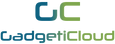FAQ - XScreen Portable Monitor
► WHERE CAN I GET THE POWER SUPPLY FOR XSCREEN?
A power adapter is attached in the package with XScreen. You can power up XScreen(without built-in battery version) or charging up XScreen (with built-in battery version). Also, you can use power bank to power up XScreen.
► CAN I POWER UP THE MONITOR BY HDMI CABLE?
No, you can't. You need an extra USB Type-C cable for power supply. HDMI cable is only for video display signal.
► DO I NEED TO CHARGE UP THE MONITOR BEFORE I USE IT?
There are two versions in XScreen 1080p,
For the one without a built-in battery, you don't.
For the one with built-in battery, you do.
► HOW TO TURN ON THE MONITOR?
For the version without built-in battery, once you have plugged in a USB Type-C cable into the power supply port, the monitor will turn on automatically.
For the version with built-in battery, you just need to press the 'Menu' button for around 3 seconds, the monitor will be turned on.
► What does 'Full HD' mean?
The so-called Full-HD panel is 1920 horizontal pixels and 1080 vertical pixels with 16: 9 golden ratio. Full-HD provides more delicate and richer image details. Saving the viewing distance to enjoy exquisite big picture in small space.
►Are there weight differences between the version of with or without built-in battery?
There are slight differences, the one without built-in battery is 1 kg while the one with built-in battery is 1.1 kg.
► How can I adjust the volume of the screen?
- Press the ‘+' button and you will see a volume bar at the bottom of the screen.
- Use the '+' or '-' button to adjust the volume.
- When you have finished, long press the '-' button to exit.
Note: The volume cannot be adjusted when the sound is muted. You can check whether the sound is muted from the audio settings too. There should be a 'Mute' section from the audio setting. Enter the 'Mute' setting and if you see the 'ON' side is showing white, that means the sound of the screen is mute. Simply select the 'OFF' side and you can adjust the volume.
► How can I adjust the brightness of the screen?
- Press the ‘M button for 2 times for entering the display setting.
- Press the '+' button to select the brightness section then press 'M' to enter the brightness section.
- Use '+' or '-' to adjust the brightness
- After you finished the adjustment, long press '-' to exit the menu.
► How can I exit the menu page?
You can press "-" button for a few more seconds, then you will return to one upper level. By pressing this button for more times, you can exit the menu page.
► Why the LED indicator turns red?
In normal situation, the LED indicator turns red because there is only power supply for XScreen but not data signal.
When both data signal and power supply are connected, the LED indicator will turn blue.
► Can I use XScreen and charging XScreen simultaneously (Built-in battery version)?
Yes, when you connect your device to XScreen, you can use the Type-C power charging port to charge XScreen.
► Can the battery of the built-in battery version of XScreen be replaced?
It cannot be replaced, but XScreen can be powered directly by connecting the power supply and bypassing the battery.
There are 500 charging cycles of the battery, after which the performance of the battery will be reduced, but it will not stop operating immediately.
► What are the refresh rate and latency/response time of XScreen?
The refresh rate of XScreen is 60 Hertz.
The latency/response time of XScreen is 30ms.
► Can I remove the cover of XScreen?
Yes, you can. Simply remove the screws behind the cover, then you can remove the leather cover from XScreen.
 |
 |
► What is the weight of XScreen?
XScreen (built-in battery version) with cover: 1.1kg
XScreen (without built-in battery version) with cover: 1kg
XScreen (built-in battery version) without cover:: 780g
XScreen (without built-in battery version) without cover: 680g
► What is the different between the built-in battery version and without built-in battery version?
Both of them have the same functions. You can choose the version based on your using habits.
If you just want to have an external monitor for your work station and probably you will not bring it out, you may choose the one without built-in battery.
However, if you don't have a fix working station or you will bring XScreen Monitor along with you, it is better to have the one with built-in battery which you don't need to find the power charge for XScreen all the time.