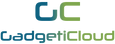-
{{ item.quantity }}
Lexuma XSim - Bluetooth Dual Sim Card Adapter for iPhone Unboxing
Make two SIM cards always available at all times.
No need to switch your SIM anymore.
Can’t bother to carry two phones everytime you go outside?
If you’re a iPhone user who runs out of ideas to solve the problem above, then this post is especially for you!

Today, we’re going to unbox XSim, a powerful solution for your SIM cards. The size of XSim is similar to your Octopus Card, yet smart and multifunctional.

Let’s start with the basic idea of Lexuma XSim. It’s a smart Wireless Dual SIM Card Adapter for iPhone, as long as it supports iOS 8 or above. With XSim, you can enjoy an efficient Dual SIM experience without switching SIMs or carrying two phones with you.

There are four items in the package: A XSim, user manual, Micro USB charging cable and SIM ejector pin.
Suddenly being at a loss? Look at the nine steps below and in around five minutes you'll know what is XSim and how to use it!
Turn on XSim
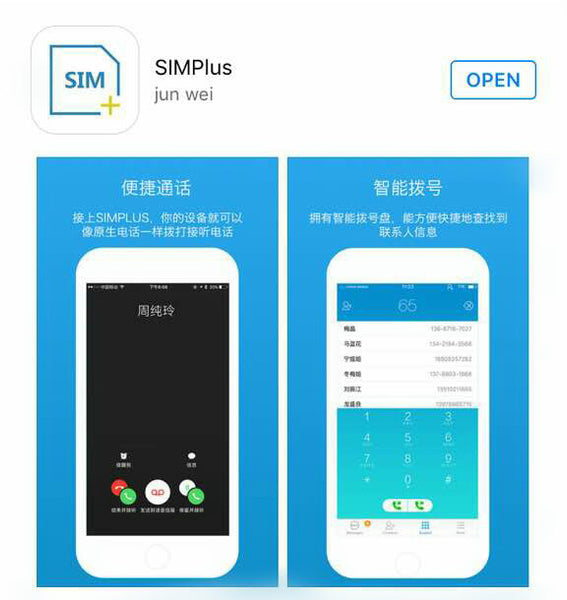
Before getting XSim ready to use, the first thing we need to do is to download “SIMPlus” on App Store and install it.

Then we can pop open the SIM tray of XSim by inserting a ejector pin into the hole next to the tray (as shown in the picture).

Simply place your 2nd Sim card into the tray and then insert it back into XSim.

Press and hold the button for around 3 seconds and you will see the LED indicator blinks.
Next step, turn on Bluetooth on iPhone and open “SIMPlus” you’ve just downloaded.
In SIMPlus, go to “More” and choose “Connection” in the menu. Then, tap the refresh icon in the upper right and finally tap “Click to start scan” button.

Once SIMPlus located your XSim, you can tap the name of the device to connect.
*Something you may want to know:
Your network provider and signal strength will be shown in the upper left while the upper right shows your XSim battery power.
XSim supports multiple languages including Chinese. You can change the display language at any time.
Disconnect XSim
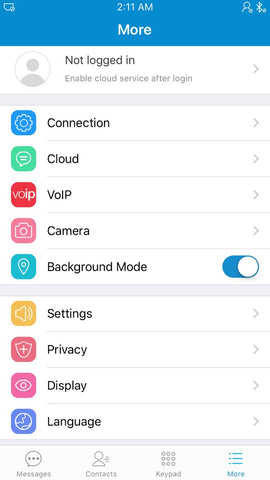
There are two ways to disconnect XSim.
You can directly switch off XSim by pressing and holding the button for 3 seconds to disconnect XSim or you can just simply tap “Disconnect” in SIMPlus.
Charge XSim

Connect your XSim to any power source (computers, power strips with USB ports or portable power banks, etc.) with the Micro USB charging cable that come with it.
As your XSim charges, you'll see the LED indicator light up red.
Once charging is complete, the LED indicator will turn green.
*It’ll take around two hours for full charging
Enable Anti-Theft
Anti-Theft protection is an important feature for card readers and XSim sure has it!
You can tap “More” and go to “Settings” to ensure that "Device lost alarm" is ON. In case XSim is out of the Bluetooth range(7 to 10 meters) of your Apple devices, the Anti Theft Alarm will be triggered automatically.
Make a phone call


You can make a phone call in two ways:
- Go to “SIMPlus” and then call others using the number of your 2nd SIM Card via the "Keypad" function.
- Choose any contact or phone number in your iPhone. Next, tap the “i” button on the right and then hold the “Call” button (shown as Sim Plus in the figure). You can now choose to call via different SIM cards
Send Messages
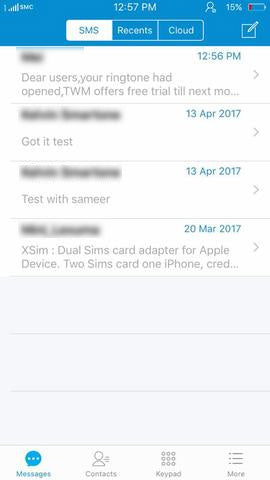
Go to "Messages" in SIM Plus, and you can send or receive messages from your 2nd SIM card.
Remote Camera
XSim even supports camera remote function of your iPhone as long as your XSim is connected to a apple device.
With XSim’s camera function ON, you can take a nice self-portrait by double pressing the power button on XSim.
Using Cloud Functions

XSim also has one more powerful and useful feature—Cloud Service.
Using XSim with Cloud linked, you can enhance the security of your devices.
Even if you leave your XSim at home or in the car, you can still receive incoming call notifications and SMS of your 2nd SIM card. You can even locate XSim remotely vai Google Maps.
It's actually easy to link your account to Cloud.

First, go to “MORE” in SIM Plus and log in to your personal account. You can login with a Facebook or QQ account, or open a new personal account for free.
To use Cloud’s features, make sure to follow all these steps:
- Insert a Sim Card with data connection support into XSim
- Log in your account in SIM Plus
- Link the account to Cloud within the app
After that, you can now enjoy the following Cloud features!
- Locate your XSim
- Backup records of missed calls and XSim location
- Receive notification on Cloud when XSim’s power is low
- If you lose XSim, or if the Bluetooth connection fails, just call your XSim phone number with your mobile phone and see where XSim is on the phone Cloud.
Check LED Status
Stable green = ON/OFF
Flashing green and red = Waiting for linking with Apple device
Flashing green (every 5 seconds) = Unable to find any Apple device / Failed to connect Bluetooth
Flashing green (every minute) = Apple device connected
Light off = Apple device connected / switched off

That’s all for XSim unboxing today.
Let’s take a break and summarize the advantages of XTag quickly!
To put it simply, XSim is just like your second mobile phone, by which you can enjoy a more convenient travel experience. For example, there is NO NEED to:
- Bring another mobile phone for receiving calls or SMS from your 2nd SIM card.
- Bring an extra power bank for two phones.
- Sync photos and contacts across two different devices.
- Have two SIM cards both with data service. (that is, no data service is required for the 2nd SIM card, which means you can also save your monthly fee!)
Safety, convenience, practicality and lightweight are precisely the cores of XSim, which can reduce the troubles and burdens of everyone traveling abroad.