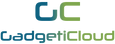FAQ - YoloLiv YoloBox Portable Live Streaming Studio
YoloLiv YoloBox Portable Live Streaming Studio
► Do I need a computer or any specialized equipment?
No you don't. YoloBox itself is a monitor, an encoder and a control panel.
► What do I need to get up and running?
All you need is a video camera, with HDMI, along with power and internet access.
► Is it only for cameras?
No. It can be used with most Action Cameras, DSLR Cameras and Drones.
► What kind of network connection do I need?
Ethernet, WiFi and 3G/4G networks will all work.
► How do my viewers/customers get to see my events?
You can live stream to YouTube Live, Facebook Live or other RTMP compatible platforms.
► How Many Video Sources I Can Acquire with YoloBox?
YoloBox allows you to manage (Switch, Picture in picture, etc.) up to 5 Inputs, including 4 from physical sources (2 HDMI, 1 USB and 1 SD card) and 1 from web source.
► Can YoloBox stream to multiple platforms simultaneously?
Yes,YoloBox will first push your feed to our platform, from where it automatically restream your feed to maximum 3 destinations simultaneously.
► How Long I Can Use YoloBox with Battery?
4-Hours+
► Can I Charge YoloBox with a Power Bank?
Yes, you can charge YoloBox with a USB-C cable from any compatible power source.
► What is the Weight and Size of the YoloBox?
Net Weight 480g
Length 185mm, Width 107mm, Height 19.5mm
► Do I Need to Pay Monthly for Live Streaming?
No.
Compatible Video Resolutions / Frame Rates
YoloBox is capable of receiving NTSC and PAL inputs via the composite port, and the following HD video standards via the HDMI port.
Input: 540 30fps; 720p 30/60fps; 1080p/i 30/60fps
Output: 540 30fps; 720p 30fps; 1080p 30fps
► Can I Do Live Streaming with Main Video from My Screen and Having a Secondary Video with My Face in a Corner?
Yes, you can do that with appropriate cables or from the SD card source.
► If I am Switching Between Cameras, how to Control the Audio Source?
You can select:
1. Auto follow, as the audio automatically switches to the video you are streaming.
2. Fixed input from HDMI port 1, HDMI port 2, USB port.
3. External audio input from the 3.5mm port on the YoloBox.
► Can I Use an External Mic Plugged into the Camera?
Yes, YoloBox does include a 3.5mm jack for audio input.
► How Do I Find, Save, and Share my Recordings?
You can find and save your recordings via platforms you stream. There is a 'Record' button on the live stream interface. The video will store at your SD card(maximum 128GB).
► Can I Have an Overlay or Watermark Logo on the Screen?
Yes, the OS of YoloBox allows you to do Watermark, Picture in Picture, and other functions right on the device without using external software.
► Can I adjust the resolution of the live video via YoloBox?
Yes. You can adjust resolution on the right bottom corner of the live stream interface. There is a gearwheel shape button which is the place to adjust the resolution.
► How to adjust the volume of the live video while live streaming?
There is a 'Volume' button on the right bottom corner of the live stream interface. You can adjust the volume directly with YoloBox.
► Can I synchronize my live video to other platforms?
Besides Facebook Live, YouTube Live and Twitch, you can sync your live video to other platforms by insert the HTML of the live streaming. After you have create a live streaming, you need to swipe right and you will see a setting interface of live streaming account. Tap customize and enter the HTML.
► After I have stopped my live streaming, can I watch the playback via YoloBox?
No, you can't. If you want to watch playback of your live video, you can record the video while live streaming. Also, you can save your live video through your live streaming account such as Facebook Live, YouTube Live, etc.
*Once you stop the live streaming, you cannot resume it. If you want to continue your live streaming, you need to start a new one.