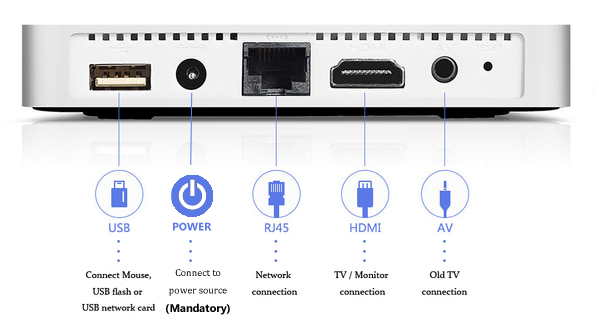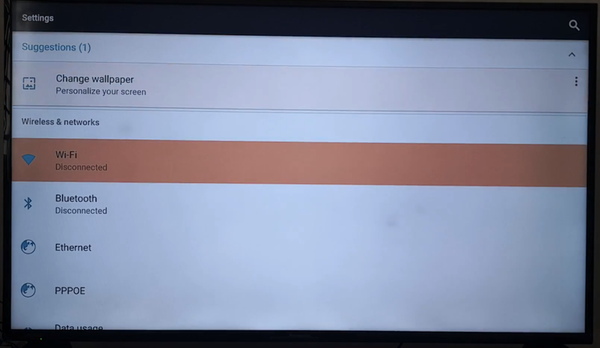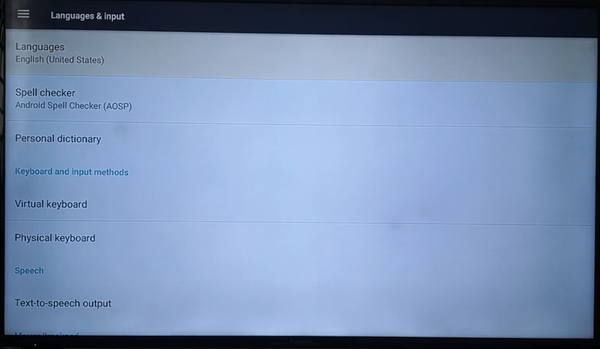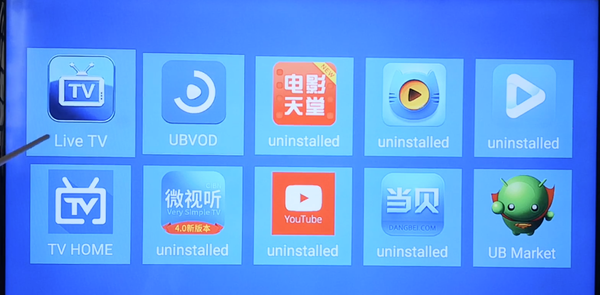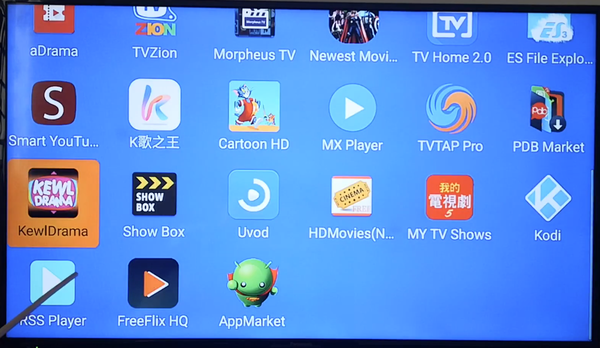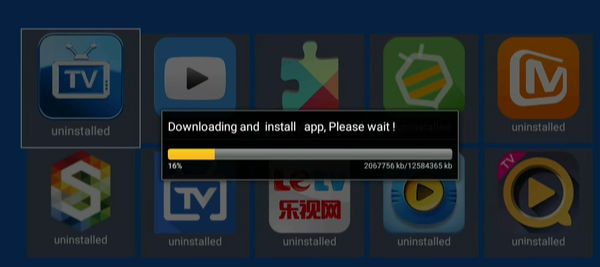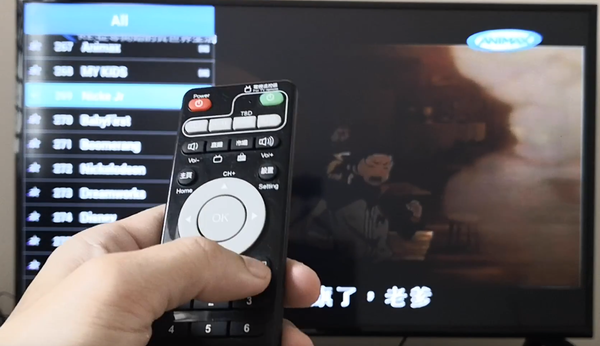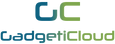How To Set Up And Install UBOX PRO2
1. Take UBOX Gen 6 out from the package. Turn on your TV.
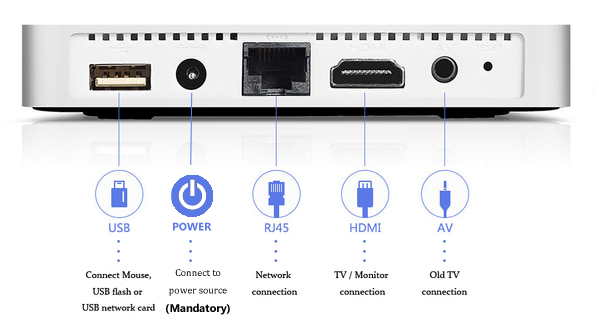
2. Starting from the left side of the picture:
► The 1st port is the USB port. You can plug in a USB flash or a mouse as you like. This port is optional.
► The 2nd port is the POWER port which should be connected to any power source. Only if you plug in power, UBOX can be activated.
► The 3rd port is for network connection which is optional. You can either use WiFi or connect RJ45 (any network) cable. For WiFi, you can choose it from "Settings" in UBOX PRO2.
► The 4th port is HDMI port. If your TV has an HDMI input, you can choose to plug in either HDMI or AV cable. We provide the HDMI cable in the package and you can connect it to UBOX and your TV. (The TV HDMI port is behind the TV) TV monitor will show UBOX main page, which means they are connected successfully.
► The last port is for old TV which doesn't have an HDMI port. If your TV only supports AV input, you should use AV cable and plug it into this AV port.

If you connected all the cables successfully, you should see this HOME page on TV monitor.
3. If you need to link UBOX PRO2 to your WiFi network, go to "Settings" and choose your WiFi network name. If you want to set language, go to "Language & Input" to change the settings.
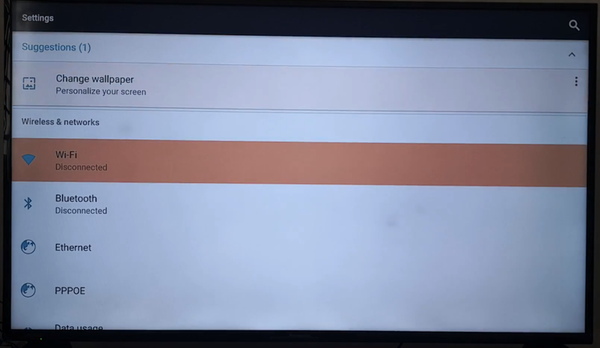
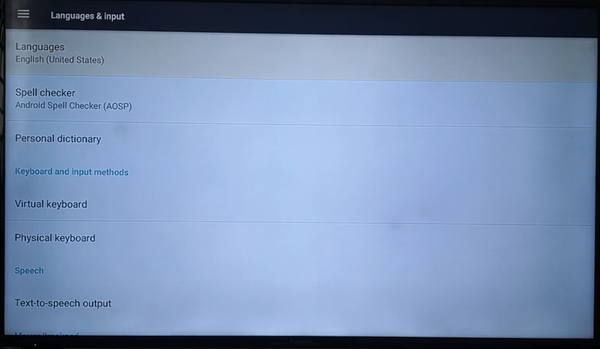
By default, no apps are pre-installed in UBOX. A list of recommended apps are available for you to install after connecting to the TV. You need to install them individually if you want to use them for dramas and movies. Apart from the recommended apps, you can also install extra apps from "App Market".
You need to install "App Market" first before installing other specific apps. You can find "App Market" in the list of recommended apps. (The icon is a green flying robot.)
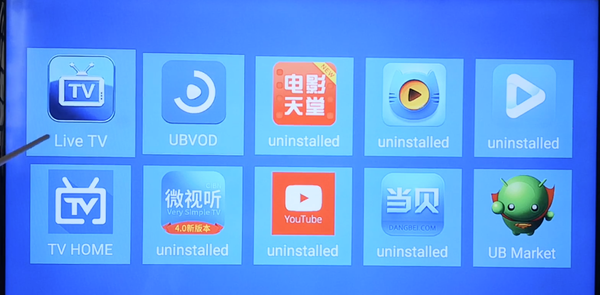
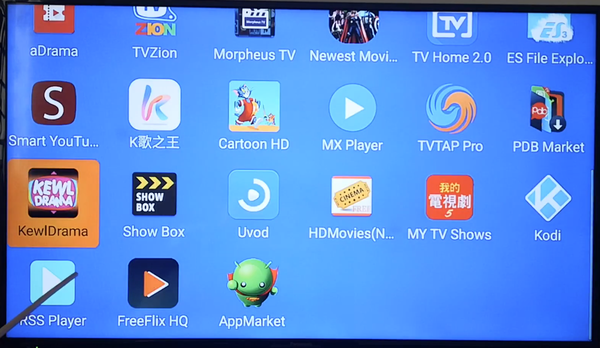
Now all you need to do is wait for the downloads. Make sure your WiFi / Network cable is well connected to UBOX. After that, you can explore different apps and use the remote control to choose episodes, change video quality etc.
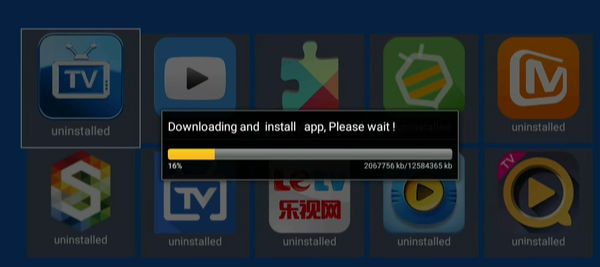
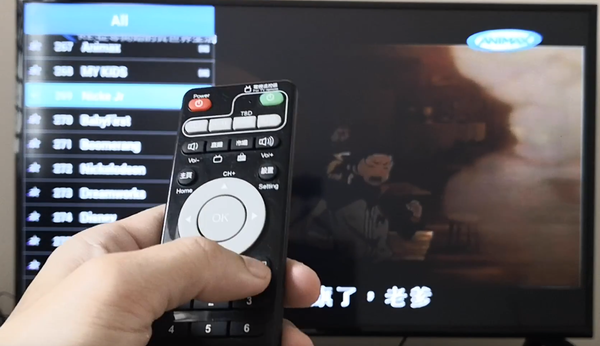
I hope you are able to connect UBOX PRO2 to your TV with the above quick guide. Enjoy the worldwide dramas and movies!
Ready to get UBOX Gen 6 for worldwide dramas and live shows?