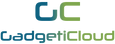There are different types of portable monitors. Which one is your choice?
Lexuma XScreen provides different models for users to choose from. Before you choose the best model for yourself, you may check out the following comparison on the 1080P model and 4K model first.
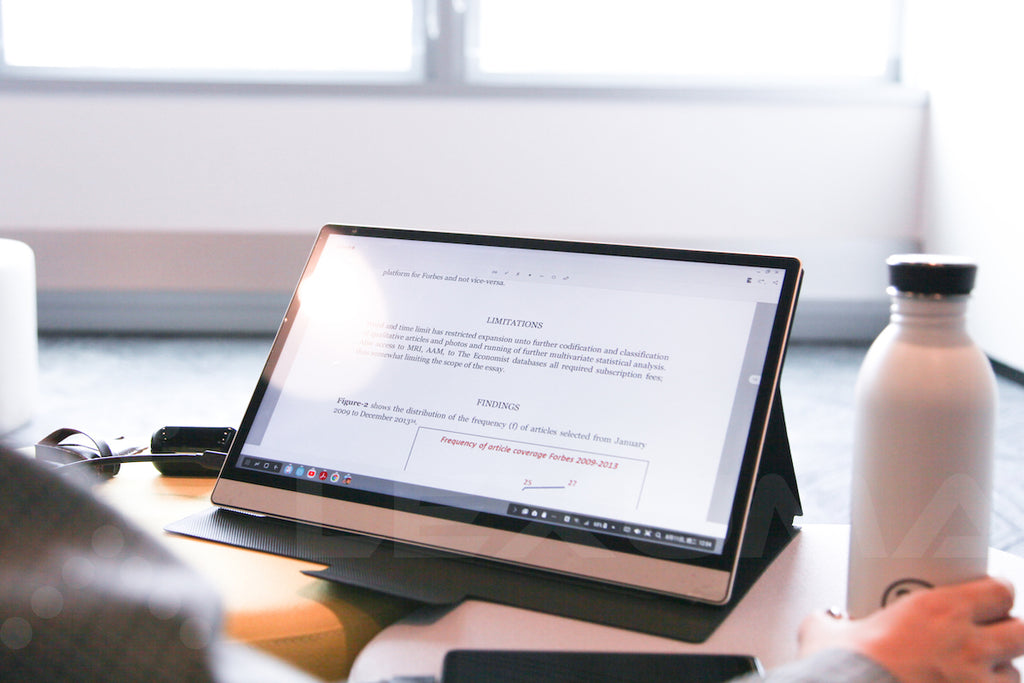
1. Resolution
People always confused about the differences between 4K and 1080P. Actually, 4K is known as Ultra High Definition(UHD) while 1080P is labelled as High Definition. Therefore, 4K UHD has a higher resolution than 1080P HD video. If you would like to have a high-resolution portable monitor, you may choose the 4K model with 3840 x 2160 pixels. Otherwise, the 1080P models with 1920 x 1080 pixels will be enough for daily usage.
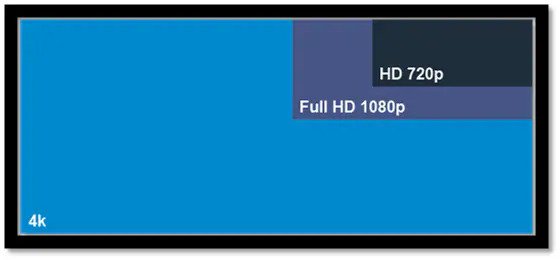
2. Navigation
The Menu navigation buttons of the 4K model are different from the 1080P model. There are 5 buttons for navigation while the 1080P model only has three. Unlike the 1080P, the buttons of the 4K model are located on the side of the screen. There is an on/off button and ‘redo’ button for the 4K model which 1080P model doesn’t have.


3. Size
Both the two models are designed with a 15.6-inch monitor. However the dimension of 4K models(356mm x 224mm x 9mm) is slightly bigger than the 1080P model(356mm x 224mm x 9mm). Besides, the weight of the two models is different. For the 1080P model, the version without built-in battery is 680g and the version with built-in battery in 780g. The 4K version is around 1.45kg with the leather cover. People who are remote workers, you may choose the 1080P version for the more portable experience. If you want to set up the portable monitor in a stable environment, you may choose the 4K version.
 |
 |
4. Earphones Jack
4K version design with an earphones jack which you can use your earphones for audio output than the build-in speaker. For 1080P, only the built-in speaker is available. With the earphones jack, you can play games or have a video call anywhere without disturbing others.

5. Adjust the backlight
For the 1080P models, you need to search in the main menu for adjusting the backlight. If you are using the 4K version, you can simply press the ‘-’ button and then you will see the backlight bar on the screen. Use ‘+’ or ‘-’ buttons to adjust the backlight. It is more convenient to adjust the backlight with the 4K version.